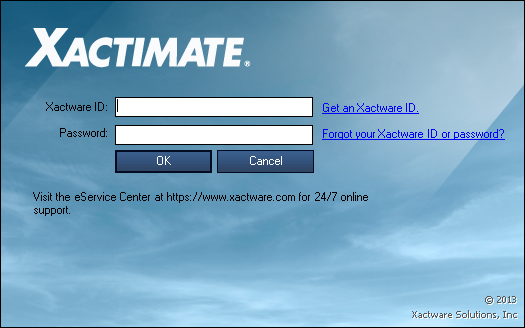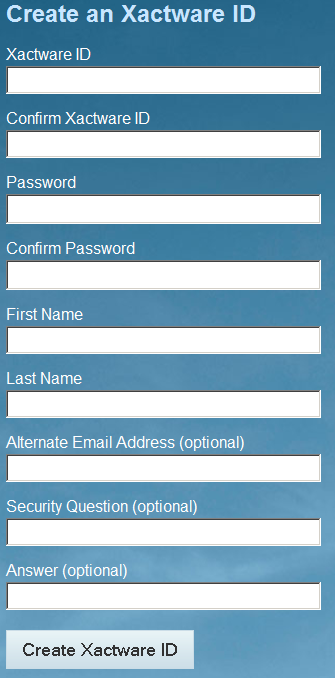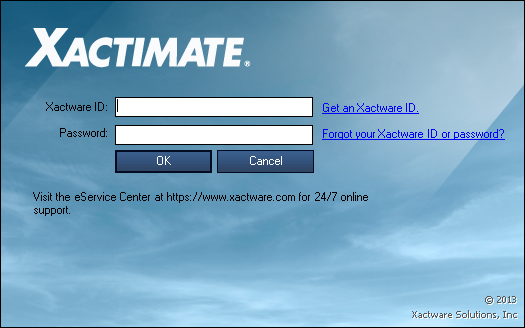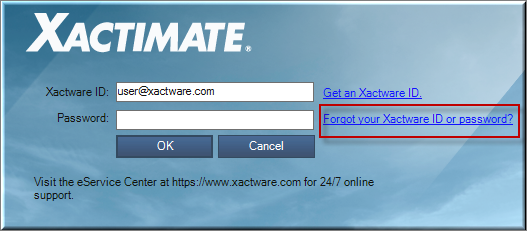THE XACTWARE ID
The Xactware ID portal allows you to change or reset your Xactware ID
or password, update your security question, and manage your applications.
Log into Xactimate with a new Xactware ID
Reset
Xactware ID or Password
Manage your Xactware ID
Log into Xactimate with a new Xactware ID
- Launch Xactimate.
- Click the Get an Xactware ID link.
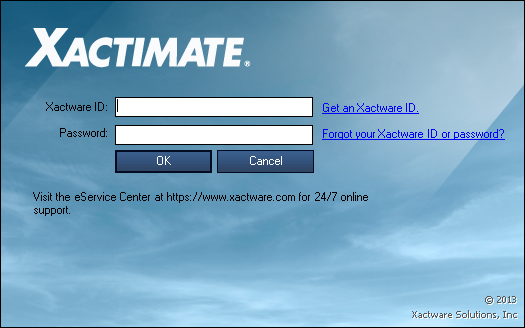
- The Create
an Xactware ID window opens in a separate browser window.
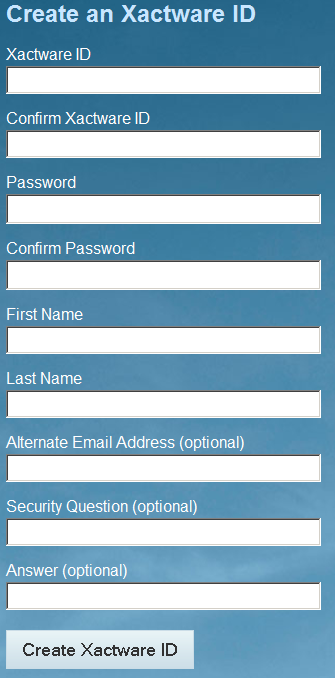
Type an Xactware ID.
- Your Xactware ID must be a valid email address.
- Type the same Xactware ID in the Confirm
Xactware ID box.
- The two boxes must have a matching email address.
- Type a Password.
- Must be at least eight characters long.
- Must have at least one letter, upper or lower case.
- Must have at least one number.
- Must be different than Xactware ID.
- Type the same Password in the Confirm
Password box.
- The two boxes must have matching passwords.
- Type a First Name.
- Type a Last Name.
- Your name will assist us in verifying your identity if you
forget your Xactware ID or password.
- You can type an optional Alternate Email Address, Security
Question, and Answer.
- Specify an alternate email, different than that used as your
Xactware ID, which will be used to verify your identity in the
event your Xactware ID email address is no longer accessible.
- Create a security question that only you can answer. This question
is required for us to verify your identity if you forget your
password or Xactware ID.
- Specify a security answer that only you will know. This answer
is required for us to verify your identity if you forget your
password or Xactware ID.
- Click the Create Xactware ID button.
- Check the email address provided in the Xactware
ID box.
- Click the verification link
in the email you received.
- You should now be able to login on the Xactimate
- Login window.
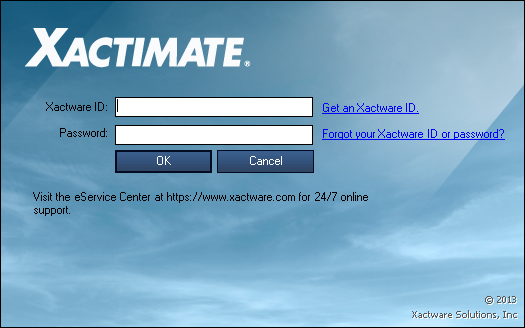
- On the login window, click Forgot your Xactware ID or password?.
The Xactware ID Management window opens in a separate browser.
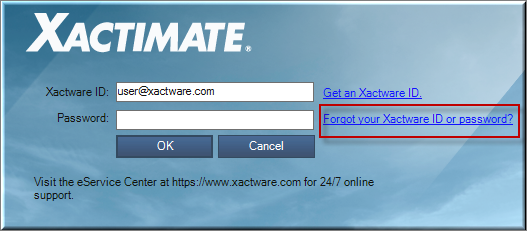
- In the Reset your password section, enter your Xactware
ID and click Next.
- Select the email address to which you would like the password
reset link sent to, and then click Reset Password.
- Open the email and click on the password reset link. The Xactware
ID Management Create a new password window opens in a separate
browser.
- Type and confirm a new password and then click Reset Password.
- Your Xactware password is reset. You may now return to the
log in window and log in using your new password.
Manage your Xactware ID
- In your browser, go to www.xactware.com/xid.
- Select your region, and log in.
- To edit your Xactware ID or contact information, click
Name, ID, and Email Addresses.
- To edit your password
or security question, click Password
and Security.
- To manage your applications,
click Applications.