WINDOWS
Sketch
a standard window
Add
a standard window to elevation view
Sketch
a box window
Sketch
a bay window
Sketch
a bow window
Move a window
Resize a window
Delete a window
Add or remove a window
grid
Change
a window type
Related topics
- On the Sketch tab, click the Window arrow
 , and select Standard.
, and select Standard.
- On the sketch workspace, click a wall to add the window.
- On the lower right of the Sketch tab, click the Elevation View
button
 .
.
- Click a wall to open the elevation view.
- Click the Window arrow
 , and select
Standard.
, and select
Standard.
- On the sketch workspace, click the wall to add the window.
- To move the window, click the blue box in the center of the window,
and drag it.
- To resize the window, click a blue box on either end of the window,
and drag it.
- Click the Plan View button
to return to the sketch.
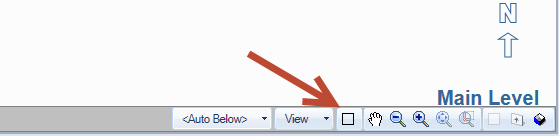
- On the Sketch tab, click the Window arrow
 ,
and select Box or Box
W/Roof.
,
and select Box or Box
W/Roof.
- On sketch workspace, press the Tab
key to rotate the box window.
- Line the box window up with a wall (it will snap into place when
you move the edge near the wall), and click to add it.
- To move the box window, click the red diamond in the center, and
drag it.
- To resize the box window, click a blue box, and drag it.
- On the Sketch tab, click the Window arrow
 ,
and select Bay or Bay
W/Roof.
,
and select Bay or Bay
W/Roof.
- Press the Tab key to rotate
the box window.
- Line the bay window up with a wall (it will snap into place when
you move the edge near the wall), and click to add it.
- To move the bay window, click the red diamond in the center and
drag it.
- To resize the bay window, click a blue box, and drag it.
- To change the angle of the outside walls, click a red diamond,
and drag it.
- On the Sketch tab, click the Window arrow
 ,
and select Bow or Bow
W/Roof.
,
and select Bow or Bow
W/Roof.
- Press the Tab key to rotate
the box window.
- Line the bow window up with a wall (it will snap into place when
you move the edge near the wall), and click to add it.
- To move the bow window, click the red diamond in the center, and
drag it.
- To resize the bow window, click a blue box, and drag it.
- To change the angle of the outside walls, click a red diamond,
and drag it.
- On the sketch workspace, click the window.
- Click the blue box in the center of the window, and drag it.
- On the sketch workspace, click the window.
- Click the diamond on either end of the window, and drag it.
On the sketch workspace, do one of the following:
- Right-click the window, and click Delete.
- Click the window, and press Delete
on the keyboard.
- On the sketch workspace, double-click a window to open the Properties
dialogue box.
- In the Style group, click the Expand button
 .
.
- In the Window Grid box, select Yes
to add a window grid or select No
to hide the window grid.
- Click anywhere on the sketch workspace to save your changes.
- On the sketch workspace, double-click a window to open the Properties
dialogue box.
- In the Style group, click the Expand button
 .
.
- In the Window Type box, select the window type.
- Click anywhere on the sketch workspace to save your changes.
Related topics
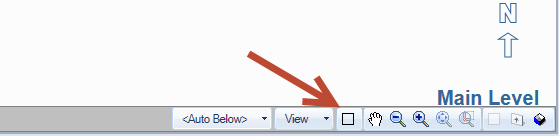
 .
. .
.