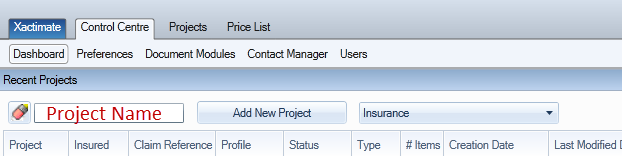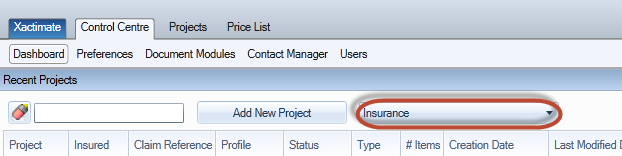THE DASHBOARD
Change
the default settings of the Control Centre
Dashboard panes
Open a project
Open
a recent project
Create
a new project in the Dashboard window
Restore
the Dashboard default view settings
Related topics
- To move the default pane positions to your preference, click the
top blue bar of the pane and begin dragging it.
- Arrows will appear in the centre
of your window and at all four edges. Drop the pane over the arrow
that corresponds with the desired position.
- To auto hide the pane, click the auto hide
 button
on the upper right of the pane.
button
on the upper right of the pane.
- To resize the pane, click and drag the edges of the pane.
- To remove the pane from the Control Centre
Dashboard view, click Close
 on the upper right
of the pane.
on the upper right
of the pane.
- On the Control Centre
tab, in the Recent Projects pane search box, type the project name.
- Click Open
Existing Project.
- On the Control Centre
tab, double-click the project that you want to open.
- You can filter projects by typing the
project name or a portion of the project name in the Recent Projects
name field.
- On the Control Centre,
click Dashboard.
- In the Recent Projects pane, type
a unique name for the project
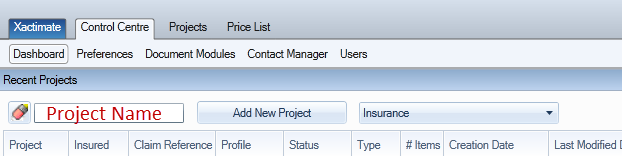
Click the Add New Project arrow, and select a project type.
- Click the profile list and select
an insurance profile.
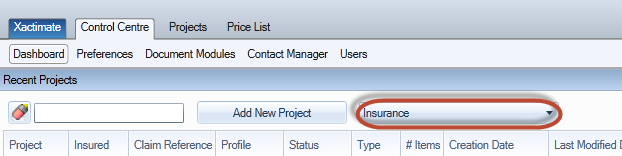
- Click Add New Project.
If the Dashboard window has been modified, you can return it to the
default look (Recent Projects pane in the upper left, Projects Preview
pane in the upper right, and XactAnalysis Communications pane at the bottom).
- On the Xactimate tab, click Options.
- In the View group, click Reset
Dashboard Views.
Related topics
 button
on the upper right of the pane.
button
on the upper right of the pane. on the upper right
of the pane.
on the upper right
of the pane. button
on the upper right of the pane.
button
on the upper right of the pane. on the upper right
of the pane.
on the upper right
of the pane.