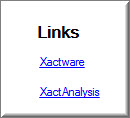XACTIMATE HELP RESOURCES
View information about currently installed Xactimate version
View the product key code
View the Xactimate version number
Log on
to 24/7 support
Web links (Xactware and Xactimate)
Related topics
View information about currently installed Xactimate version
- On the Xactimate tab, click Help.
- In the Help
group, click About Xactimate to open the About
Xactimate window.
- On the About Xactimate window,
you can view the following information:
- Legal and Licensing information
- Product Key Code
- Product Version and Serial Number
- XactNet Address
- Suite Data Path
 The Xactimate version that you currently have installed also appears
on the left side of the Status Bar in the Control Center
window.
The Xactimate version that you currently have installed also appears
on the left side of the Status Bar in the Control Center
window.
View the product key code
- On the Xactimate
tab, click Help.
- In the Help
group, click About Xactimate to open the About
Xactimate window.
The 20-digit product key code appears near the middle
of the window.
View the Xactimate version number
- On the Xactimate tab, click
Help.
- In the Help
menu, click About Xactimate. The About
Xactimate window opens.
- The installed version number appears near the middle of the window.
- On the Xactimate
tab, click Help.
- In the Help
group, click 24/7 Support. The eService Center
sign on page will open in your default browser.
 If you do not have a current User ID and Password for eService Center,
you can register for one so that you can access 24/7 Online Support.
If you do not have a current User ID and Password for eService Center,
you can register for one so that you can access 24/7 Online Support.
Web links (Xactware and Xactimate)
- On the Xactimate tab, click
Help.
- In the Links
group, click Xactware to open www.xactware.com in your default
browser.
- In the Links
group, click XactAnalysis to open the XactAnalysis home page
in your default browser.
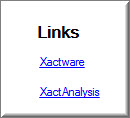
Related topics
 The Xactimate version that you currently have installed also appears
on the left side of the Status Bar in the Control Center
window.
The Xactimate version that you currently have installed also appears
on the left side of the Status Bar in the Control Center
window.