INSPECTION AND COMPLETION OF THE ESTIMATE
Run Sketch
inspection
Run
an inspection for the entire estimate
Submit
required information
Print
or export reports (Online)
Print
or email reports (Desktop)
Create a work
order
Open a work order
Return
an assignment to XactAnalysis
Related topics
The sketch inspection tool alerts you if there are discrepancies in
your sketch.
- On the Sketch tab, click Options.
- Click Inspect
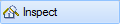 .
.
The inspection tool runs automatically before you can change an estimate
status to complete. Learn more about submitting
required information.
To run the inspection tool manually from any point in the estimate,
click Inspection in
the Status Bar.
- Click Complete.
- Click Submit Required Information.
If the Submit Required Information link is not available, all the
required information has already been entered and you can skip to
step 6.
- To review the required information, select each red exclamation
point.
- You can enter the required information on the right side of the
window. When the information is accepted, a Green check mark appears.
- Click Finish.
- Click Change Estimate to Complete.
The estimate will now be locked. To edit the estimate, click Change estimate status to In Progress.
- Click Complete.
- Click Print
Reports. The required information must be completed before
you can print or email reports.
- Select a report.
- Adjust any settings.
- Click Print,
or click Export to
save the report as a PDF.
- Click Complete.
- Click Print or E-mail Reports.
The required information must be completed before you can print or
email reports.
- Select a report.
- Adjust any settings.
- Click View to view the
report or Print the report.
- Click Export
to export the report as a PDF or send it as an email.
- After an estimate is marked complete, click Create
or Open a Work Order.
- Type a Name for the work order and click OK.
- Fill out the work order and click Close.
- After an estimate is marked complete, click Create
or Open a Work Order.
- Double click a work order.
- After the assignment has been marked complete, click Exit.
- From the Control Center, in the XactAnalysis Communications pane,
click Connect.
- Connecting to XactAnalysis will automatically return any assignments
marked complete.
Related topics