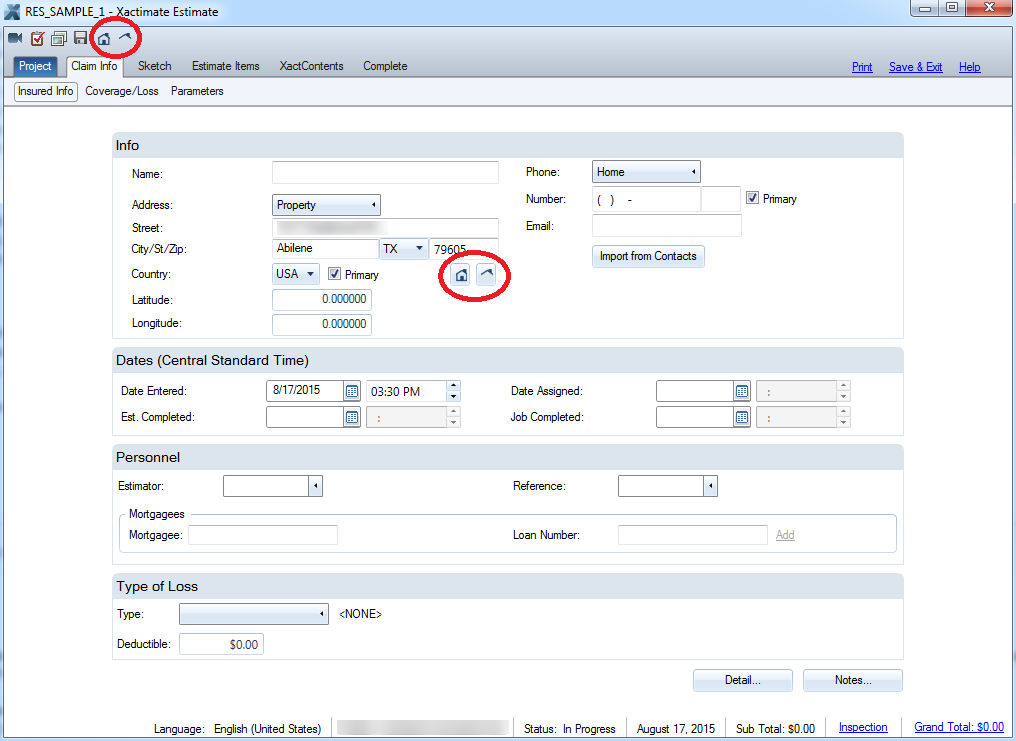REQUESTING GEOMNI PROPERTY AND GEOMNI ROOF
If a Geomni Property data package is available for request, the Geomni
Property icon  will appear in both the Claim Info>Insured
Info tab and the Quick Tools toolbar. Likewise, if a Geomni Roof data
package is available for request, Xactimate displays the Geomni Roof icon
will appear in both the Claim Info>Insured
Info tab and the Quick Tools toolbar. Likewise, if a Geomni Roof data
package is available for request, Xactimate displays the Geomni Roof icon
 in the same locations.
in the same locations.
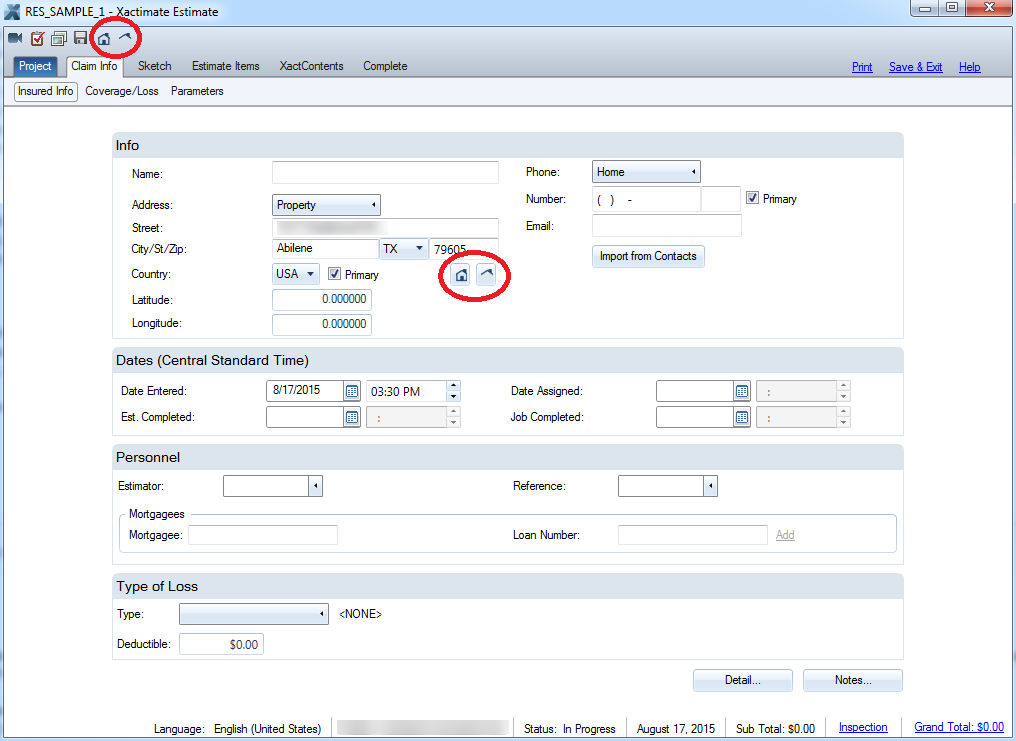
Simply click the icons to launch the Request Property Data dialog box.
- Click the Projects tab.
- Right-click the project you want to see Geomni Roof data for.
- Click Request Roof Measurements.
- Keep Geomni Roof selected
in the drop-down box.
- Click Click here for more details
to access price info and the Geomni Roof License Agreement.
- Return to the Geomni Roof request window.
- Add any notes you want to include for the Geomni Roof team.
- Click OK.
- A window will appear to confirm that the order has been placed.
- Click the Control Center tab.
- Click Connect to send the
request to Xactware.
- You should receive the Geomni Roof data package within 1 business
day.
- In the “Recent Projects” pane, right click the project you want
to see Geomni Roof data for.
- Follow steps 3 – 12 for Requesting
Geomni Property and Geomni Roof from the Projects Tab.
- Within the assignment, click the Projects
tab.
- Click Tools.
- Follow steps 3 – 12 for Requesting
Geomni Property and Geomni Roof from the Projects Tab.
![]() will appear in both the Claim Info>Insured
Info tab and the Quick Tools toolbar. Likewise, if a Geomni Roof data
package is available for request, Xactimate displays the Geomni Roof icon
will appear in both the Claim Info>Insured
Info tab and the Quick Tools toolbar. Likewise, if a Geomni Roof data
package is available for request, Xactimate displays the Geomni Roof icon
![]() in the same locations.
in the same locations.